Our 3-point plan against the most common sources of error solves more than half of all support requests. The most common sources of error are a bad audio signal or a missing Internet connection. Try yourself.
- Check if the sound level is correct and listen to the sound.
- Make sure that all devices are connected to the Internet, preferably by going to any website.
- Then press “Shift”+”F5” on all EVE browser windows to reload the page.
If that doesn’t help, check out our frequently asked questions. You can open the corresponding answer by clicking on the plus sign.
Make sure EVE’s recording window is opened, EVE is listening and that you opened the right output link. Check that your browser has permission to use your microphone and that you set the background and text color to different colors, so you can see the text. You can also check, if the corrector is enabled. If so, the text will appear in the corrector window, not the output window.
If the text output is incorrect, it may be due to a too low level or a bad audio signal. Check both error sources. Or it could be set to the wrong language. If speakers interfere or have an extreme accent, this can also be the cause. Try a different speaker. Also check if the speaker holds the microphone correctly to his mouth and does not move his head away when speaking.
If EVE doesn’t allow you to create a new event the reason could be that you used up your booked package. Check on the account overview page if there are any minutes remaining. Also test other browsers. Currently EVE runs on Firefox, Chrome and Edge in their most recent version. Every release is tested on these browsers.
If you entered the wrong password, an error message will appear. Make sure caps lock is not active. In the login window you can find a link to reset your password. The system will send you a link via mail, which will arrive instantly. If you can’t find it in your inbox, check the Spam folder. Change your password via this mail and login with the new one.
EVE warns you if you start the recording and have less than 2 hours on your account. EVE will also issue another warning message during the event. Finally, it interrupts the connection as soon as the contingent is exhausted. More hours are available directly in the online shop. These can also be used immediately after purchase.
Yes. EVE supports simultaneous logins. So you can be logged in with the same account on several devices and subtitle several events at the same time. The minute consumption increases accordingly. Note: You must create a new event for each stream. You cannot start different streams via one event. If you want to use more than 20 streams with your account at the same time contact the support.
Practice has shown that headsets work best. There are also inconspicuous, skin-coloured models. Headsets have the advantage that the speaker cannot turn his head away from the microphone and EVE always gets a good signal. Of course, a headset is not a good choice for audience questions. Here we recommend a hand microphone. However, it’s the best if a person brings the microphone to the audience member. Because people often have no idea how to hold a microphone correctly and that costs signal quality.
Yes this works! However, EVE takes a few seconds to change and may make mistakes.
EVE uses Microsoft Cognitive Services but is not bound to it.
Absolutely. Data resides in the cloud and is not stored locally. Our partners’ servers are located exclusively in the EU. We process personal data in accordance with the provisions of the European General Data Protection Regulation (DSGVO) and the German Federal Data Protection Act (BDSG).
If you delete an event from your customer account, the event will first be moved to a recycle bin. Here you have the possibility to delete your events permanently. This does not apply to data that must be retained due to legal requirements. The legally prescribed retention periods result on the one hand from the German Commercial Code (HGB) and the German Fiscal Code (AO).
If you delete an event, vocabulary book or transcript, it will end up in the trash of your account. Please note that the recycle bin is not automatically deleted. If you want to delete your event data permanently, you have to delete them from your recycle bin.
To delete the customer account, send us an email to support@starteve.ai.
Also with your customer account all your data and events, incl. specific sentences and vocabulary books, permanently deleted. Again, we only keep the data that we need for billing and that we are legally obligated to keep. The legally prescribed retention periods result on the one hand from the German Commercial Code (HGB) and the German Fiscal Code (AO). Tax-relevant data must therefore be retained for 10 years. Finally, the storage period is also governed by the statutory limitation and warranty periods of the BGB, which are generally three years
No, but in the basic settings there is an option disabled by default to provide telemetry data. You can activate this to make EVE even better.
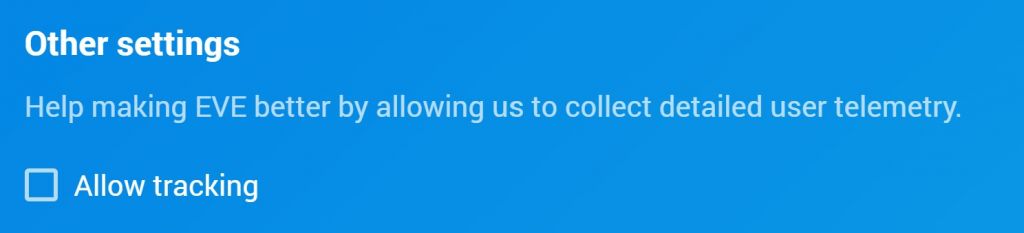
Sure, that’s important too. Here you can find more detailed information about the privacy of our application.
Use the correction feature to reduce the error rate of your output. For the correction we recommend Microsoft Edge, because the browser has a built-in spellchecker, so the corrector is especially fast. If your event is in English, Firefoxand Chromeare the practical extensions of Grammarly. Both in a free version. Grammarly checks spelling and grammar. You must only register once. Please remember, that EVE is always improving. The basic language model is constantly being optimized and the results are getting better and better. EVE also remembers your corrections quickly. For example, if the word “iced tea” is corrected five times in “Iot” (Internet of things), the EVE remembers the correction. Our tests have shown that EVE’s error rate is below 10%.
The output of records can be delayed using URL parameters. These are only valid for the particular browser where the parameter is inserted. The following section must be added to the listener URL, where the number corresponds to the delay time in milliseconds. A delay of 10000 milliseconds as given in the example corresponds to a delay of 10 seconds.
?delay=10000
Full example: https://app.starteve.ai/listener/demo-event?delay=10000
For more info on the delay, check out our blog.
EVE displays text with about one second delay. If it takes longer, most of the time the internet connection of the device on which EVE records is too slow. A fast internet connection is of the highest importance for EVE, because she is constantly sending sound files to the Cloud. If the connection is too slow, the upload takes longer, and her output is therefore delayed. For the text output window, the speed of the connection isn’t as important, because it only receives text.
You usually have three choices: A screen next to the stage, the equipment of the audience or the display on the stage (projection, display wall etc.). It is best to integrate the subtitles in the lower third of the stage display. Adjust the size and position of the output window and place it correctly. Then nobody has to turn or lower their head to read the subtitles. Make sure that the font size fits and that you can read everything well even in the back row.
You can also embed the live subtitles on your website via iframe. Our Destop app offers further individual setting options.
Currently, there is no time limit. If you have enough minutes on your account, EVE can work. Even for days.
We recommend white font on a black background or reverse for the best readability. Please make sure the font size is big enough, so that it can easily be read in the last row. Be careful! The bigger the font size, the faster the text scrolls. A too big font can make the text move too fast, so that the audience can’t follow the output anymore. Also, we recommend a sans-serif font – it doesn’t tire out the eyes as fast.
We recommend a stable 1Mbit Up- and download speed. Please test the speed before the event, because sometimes the official statement of the location is pretty farfetched and has nothing in common with reality.
Yes, wifi is possible. However, the wifi’s performance lowers drastically, when many guests connect with it. A cable line is the safer option. Or a wifi that is really closed and only for EVE.
EVE sends language date as RIFF (WAV) with 16,000 Hz Mono.
Of course. Just open the event link.
As soon as you start your recording, the Microphone-symbol changes into a pause-button. If you click it, EVE pauses until you click again. EVE doesn’t care, if it is a ten-minute break or if the recording is paused for weeks. She will just restart where you left of and will i.e. add the new text at the bottom of the transcript.
Currently we support 31 different languages & accents, but are constantly working to add more languages.
- Arabic + 13 accents
- Bulgarian
- Catalan
- Chinese + 3 accents
- Croatian
- Czech
- Danish
- Dutch
- English US / UK +12 accents
- Estonian
- Finnish
- French + 1 accent
- German
- Greek
- Hindi
- Hungarian
- Irish
- Italian
- Japanese
- Korean
- Norwegian
- Polish
- Portuguese + 1 accent
- Romanian
- Russian
- Slovak
- Slovenian
- Spanish + 23 accents
- Swedish
- Thai
- Turkish
Yes, this makes sense if the Input-device is placed behind the stage with the sound guy and the output display is in another room. EVE is full-responsive and works on all current devices with the browsers Chrome, Edge and Firefox.
65 76 65 20 6c 65 69 74 65 20 64 69 65 20 73 65 6c 62 73 74 7a 65 72 73 74 c3 b6 72 75 6e 67 20 65 69 6e
An adblocker may be responsible for some features not working as expected. Please disable all adblockers on our site.
No, you need the listener link that you generated earlier when creating the event in the browser version.
No, currently there is no offline version.
Yes, this possibility exists with the help of an iFrame. The URL parameters are automatically generated when you create an event. For more info on iFrame integration, check out our blog.
We are currently working on an integration for Zoom and Teams. Stay tuned! 🙂
Yes, EVE offers TXT, PDF, VTT & SRT transcripts to download.VTT- und SRT- files have timestamps.
Yes, using the corrector function, the text can be corrected before output. be corrected.
It depends on how many translation languages you choose. The first translationlanguage is free of charge, For each additional language you will be charged an extra minute per hour.
Yes, this is possible with the creation of a vocabulary book.